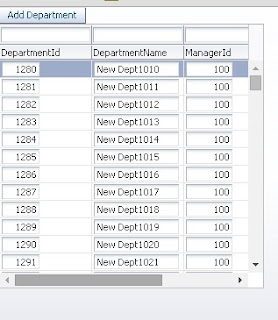Again a post about ADF Basics for those who are starting with ADF
This topic is posted multiple times and one of the most asked question on OTN
How to access AM method in bean ?
How to pass parameters to model from managed bean (viewController) ?
How to pass taskFlow parameter to model ?
Or sometimes I have to tell user that you should not access ApplicationModule or not update model from managed bean and then i post a link about this
I often post a link of Frank's blog
Best practice invoking business services methods from JSF beans
It is well explained but still user not able to do because he/she doesn't know about clientInterface, pageDef etc
So i thought to write a step by step implementation of this and if you want to know why it is best to call method through binding layer ?
Then please refer Frank's blog :)
What i am going to explain is How to call a method defined in ApplicationModule Impl class in managed bean ?
So for this first i need to define a method in ApplicationModule Impl class
Here i am using Departments table of HR Schema and i have created a method to create new row in Departments viewObject
See implementation part -
On click a new row is inserted in table with DepartmentId 9999
This topic is posted multiple times and one of the most asked question on OTN
How to access AM method in bean ?
How to pass parameters to model from managed bean (viewController) ?
How to pass taskFlow parameter to model ?
Or sometimes I have to tell user that you should not access ApplicationModule or not update model from managed bean and then i post a link about this
I often post a link of Frank's blog
Best practice invoking business services methods from JSF beans
It is well explained but still user not able to do because he/she doesn't know about clientInterface, pageDef etc
So i thought to write a step by step implementation of this and if you want to know why it is best to call method through binding layer ?
Then please refer Frank's blog :)
What i am going to explain is How to call a method defined in ApplicationModule Impl class in managed bean ?
So for this first i need to define a method in ApplicationModule Impl class
Here i am using Departments table of HR Schema and i have created a method to create new row in Departments viewObject
See implementation part -
- To create AMImpl class--> Open ApplicationModule in editor--> Goto Java tab--> Click on edit (pencil) icon and check the checkbox to generate class
- Now write your logic and create method here so i have created a method to create department record and this method takes a parameter i;e DepartmentId
- Next step is to add this method to client interface so that we can access this , Again open AM in editor -->Go to Java tab--> Click on edit icon of clientInterface--> Shuttle method to selected side
- Now to add this method in pageDef , Open page in editor--> Click on Bindings tab (bottom of editor)--> Click on green plus icon of bindings section--> Select methodAction and click on ok
- Now time to call this method in managed bean so for that added a button in page and created actionListener in bean . See the code
- Now run application and check , is it working ? ;)
/** *Custom Method to create row in departments viewObject */ public void createDepartmentRecord(Integer deptId) { ViewObject deptVo = this.getDepartmentsVO1(); Row newRow=deptVo.createRow(); newRow.setAttribute("DepartmentId", deptId); deptVo.insertRow(newRow); }
Now select method name here and click ok
Now you can see this method is added in pageDef
/**Method to get Binding Container of page * @return */ public BindingContainer getBindings(){ return BindingContext.getCurrent().getCurrentBindingsEntry(); } /**Calling method defined in AMImpl class to create new Department * @param actionEvent */ public void callAMMethodToCreateDepartmentAction(ActionEvent actionEvent) { //Get OperationBinding of method OperationBinding ob=getBindings().getOperationBinding("createDepartmentRecord"); //Passing parameter to method -Get parameter map and use paramater name as key ob.getParamsMap().put("deptId", 9999); //Execute this method ob.execute(); //Check for errors if(ob.getErrors().isEmpty()){ // Successfully Executed } }
On click a new row is inserted in table with DepartmentId 9999
All done :)
In same way you can call method defined in any model implementation class, remember don't access ApplicationModule or viewObject directly , make use binding layer
In same way you can call method defined in any model implementation class, remember don't access ApplicationModule or viewObject directly , make use binding layer
and again why it is best practice ?? to know this read Frank's blog :)
Cheers :) Happy Learning