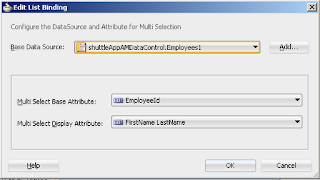Here I am showing how to insert new row in ADF view object programmatically.
For this create a method in managed bean for your button on that you want to insert row.
and call this AMImpl method that makes use of ViewObjectImpl createRow method to add new row in RowSet
Created a method in AMImpl class and it'll be called in managed bean using binding layer
This method creates a row in ViewObject , and you can set(Insert) this row with some values using this simple snippet of code
This is how you can create row in ViewObject
For this create a method in managed bean for your button on that you want to insert row.
and call this AMImpl method that makes use of ViewObjectImpl createRow method to add new row in RowSet
Created a method in AMImpl class and it'll be called in managed bean using binding layer
This method creates a row in ViewObject , and you can set(Insert) this row with some values using this simple snippet of code
//Get ViewObject Instance ViewObjectImpl demoVo = this.getEmployeesDemo1(); // Creates a row in ViewObject Row r = demoVo.createRow(); // You can set attribute values in this new row r.setAttribute("EmployeeId", 001); //Insert that row in ViewObject demoVo.insertRow(r); //Commit the changes, If you need this.getDBTransaction().commit(); demoVo.executeQuery();
This is how you can create row in ViewObject